|
How to Build a Sig
|
 Pris
PrisRegistered Oh Short One
08-07-2017, 11:33 AM
(This post was last modified: 05-02-2022, 01:56 PM by Segi. Edited 1 time in total.)
You’re finally starting to make your way around the site on your own, and it’s really exciting. I’ll bet by this point, you’ve already started to take notice of the post signatures everyone has, and you’ve probably wondered how you can make one of your own. Look no further.
 There are a lot of different aspects to people’s signatures, but this post will outline the basics to get you started. >> Player signature These are all member-created and individually tailored to fit your player and your team. You can make your own if you have an eye for Photoshop, or you can get our very talented graphic artists to make them for you. Most gfx-ers will make new member sigs for free (they can submit up to 4 sigs weekly to get paid by the site). We have an entire subforum dedicated to so-called signature shops where you can request a sig from am artist and another one for portfolios that you can browse. > Signature shops > Portfolios To put an image in your sig, you’re going to use the image link (make sure it ends in .jpg, .png, .gif, etc) and code it like this. Code: [img]image-link[/img]Almost all sig makers use a width between 400-500px, with heights ranging from 150px to 300px (or taller). You're not limited to just having one! Many people have multiple sigs made for them. When that happens, people around the site tend to use a sig rotator. A sig rotator site will take all your image links and consolidate them into one comprehensive link. This link will show a different sig of yours every time a page containing the image link loads. This way, you can display all your favorite sigs, all the time. Good sig rotator sites include GrumpyBumpers and SignAvatar. >> Drop-down These show up as just a sig bar, but when opened, they can scroll down to include stats, contracts, and other important information. ![[Image: 4xqeRqk.png]](https://i.imgur.com/4xqeRqk.png) There are a few ways to set up a drop-down, depending on what colors you want it to be. This is all reflected in the open and close tags of the dropdown. In a default black-and-white dropdown, the set of open/close tags simply looks like this: Code: [pb][/pb]If you want to follow one of the color sets generated for the teams in the league, it will look like this: Code: [pbTEAMCODE][/pbTEAMCODE]To find the specific team code for the team color set you're looking for, refer to this thread. Finally, if you want to use custom colors for your sig, the open/close tags will look like this: Code: [pbcust,font-size,element-width,text-color,background-color,Arial][/pbcust]Here’s the code for a simple sig drop-down with custom colors to get you started! Code: [align=center][pbcust,font-size,element-width,text-color,background-color,Arial]To modify this to your taste, you can do a few things. The alignment code in the beginning of the top line can be changed to “left”, “center”, or “right” depending on where you want the drop-down to sit in your signature. The text-color and background-color can be any hexcode compatible with bbcode, for which there is a small list here. There's also a list of team colors here if you want to make your own style. Just make sure not to include the # before the hex codes when you insert them in the 'color' sections. All of the other features can be changed in a relatively self-explanatory manner. A different font name where it says “Arial,” any given font-size in pixel number (default is 14), a different element-width in pixels (default is 500), etc. To add more lines to your drop-down, just add more lines that start with onto the end before the closing code and add whatever you want on it. For example, the code for (only) the first fifteen or so lines of the first drop-down I currently have at the bottom (set up with team colors) looks like this. When you're done with the whole code, make sure to end it with the correct closing tag based on which way you decided to set it up. Code: [pbwpg][pbl]Петра Волкова || LW || Winnipeg || Russia GM || Peak: 2003 TPE[/pbl]The code for the beginning of my second drop-down, made with custom colors, looks like this. Code: [pbcust,14,500,153E7E,3090C7,Arial]>> Link buttons ![[Image: zdXC6eb.png]](https://i.imgur.com/zdXC6eb.png) ![[Image: apAE8qn.png]](http://i.imgur.com/apAE8qn.png) ![[Image: VHGe6v1.png]](https://i.imgur.com/VHGe6v1.png) These are link buttons. People put them in their sig and have them link to their player/update/Twitter pages for their own convenience, as well as anyone looking for those particular resources around the site. Almost all of them (save the IIHF and Twitter ones) are team-based, so you may have to await the SMJHL draft before you include these in your signature or use the generic league buttons until then. This page provides you with all the image codes for them, as well as instructions for how to use them/include them in your signature. >> Putting it all together To edit your signature, go to your profile by hovering over your name in the top right-hand corner of the site and hit "Edit Signature" from the drop-down menu that appears (on mobile: click on the little arrow next to your name to see the menu). The sig space uses the same text code as the rest of the site, so all your formatting tools from above the text box work. You can kind of play around with colors, alignments, etc to see what works and what doesn't. The codes you'll be using most often are likely the [align] and the [img] codes. You’ll be pasting the different codes shown in this post into the text box that shows below “Edit Signature” when you click the “Edit Signature” link. Fool around with the settings a little! Everyone’s signature is unique to their site experiences and their taste. Make it your own.  When you save your signature by clicking "Update signature" you will see three radio button options: 1) "Enable my signature in all of my existing posts" -> you should select this if you want to display your current signature even in all your old posts (best option), 2) "Disable my signature in all of my existing posts - you should select this if you want to remove your signature from all your old posts or 3) "No action" -> this won't change your old posts and only attach the signature or changes you made to it to all your future posts. When you save your signature by clicking "Update signature" you will see three radio button options: 1) "Enable my signature in all of my existing posts" -> you should select this if you want to display your current signature even in all your old posts (best option), 2) "Disable my signature in all of my existing posts - you should select this if you want to remove your signature from all your old posts or 3) "No action" -> this won't change your old posts and only attach the signature or changes you made to it to all your future posts.And if none of this makes sense to you?  PM any member of the rookie mentor team. We’ll be happy to help walk you through coding your new signature individually. 
![[Image: shlpris41.gif]](http://sig.grumpybumpers.com/host/shlpris41.gif) sig credits ![[Image: FJ4Sjuj.png]](http://i.imgur.com/FJ4Sjuj.png) | |![[Image: apAE8qn.png]](http://i.imgur.com/apAE8qn.png) | | ![[Image: uEsOaLl.png]](http://i.imgur.com/uEsOaLl.png) ![[Image: 2dtdoyf.png]](http://i41.tinypic.com/2dtdoyf.png) Former affiliates:    Петра Волкова || Russian Federation Head || Peak: 2003 TPE | 18 GP | 6 G | 10 A | 16 P | +4 | 4 PPP | 20 PIM | 55 H | 10 GP | 2 G | 4 A | 6 P | +1 | 1 PPP | 0 PIM | 9 H  Winter is Coming
Winter is ComingRegistered S35 Challenge Cup Champion || DELETE
This is awesome, and I'm so glad we finally have all this information updated and in a single post.

 r1c3bowl22
r1c3bowl22Registered Like... a bowl of rice.
Nicely done
Your mental health is just as important as your physical health. Please take care of it. Here are some helpful links just in case. Algonquin College Student Support Services - 613-727-4723 Crisis Text Line - Text 'HOME' to 741741 Distress Centre Ottawa and Region - 613-288-3311 Good2Talk - 1-866-925-5454 Kid's Help Phone - 1-800-668-6868 Mental Health Hotline Ontario - 1-866-531-2600 National Suicide Prevention Lifeline - 1-800-273-8255 Click here for a list of crisis centres within Canada Suicide Prevention Resource Centre Suicide Awareness Voices of Education If you have the contact info to your local mental help centres, let me know! --------------------  Vik
VikRegistered Posting Freak  Allen
AllenRegistered S36, S38 Challenge Cup Champion  Carpy48
Carpy48Graphic Graders I <3 Coffee
This has finally been updated with new links, because the old ones were all broken/old. Thanks Segi for the help.
![[Image: zS2lCMp.png]](https://i.imgur.com/zS2lCMp.png) ![[Image: carpy48.gif]](https://sig.grumpybumpers.com/host/carpy48.gif) sigs either by @Wasty, @Nokazoa, @sulovilen, @Capt_Blitzkrieg, @sköldpaddor, @Ragnar, @enigmatic, @Lime or myself    ![[Image: p1gG0LD.png]](https://i.imgur.com/p1gG0LD.png) ![[Image: DKMMlC3.png]](http://i.imgur.com/DKMMlC3.png) ![[Image: sXDU6JX.png]](https://i.imgur.com/sXDU6JX.png) ![[Image: ctsxTFg.png]](http://i.imgur.com/ctsxTFg.png) my portfolio | my sig shop | gfx discord [img=0x0]https://i.imgur.com/3GX9nYb.png[/img]
[img=0x0]https://i.imgur.com/AfpXX8l.png[/img] |
|
« Next Oldest | Next Newest »
|
| Users browsing this thread: |
| 1 Guest(s) |







![[Image: giphy.gif]](https://media.giphy.com/media/vsC6ygPxdVVLi/giphy.gif)



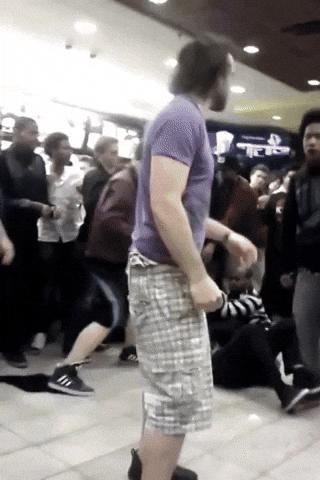



![[Image: 8y3FJne.jpg]](https://i.imgur.com/8y3FJne.jpg)
![[Image: kA0CbGn.png]](https://i.imgur.com/kA0CbGn.png)
![[Image: aGT9Qsn.png]](https://i.imgur.com/aGT9Qsn.png)



![[Image: 0UQdnyY.png]](https://i.imgur.com/0UQdnyY.png)





